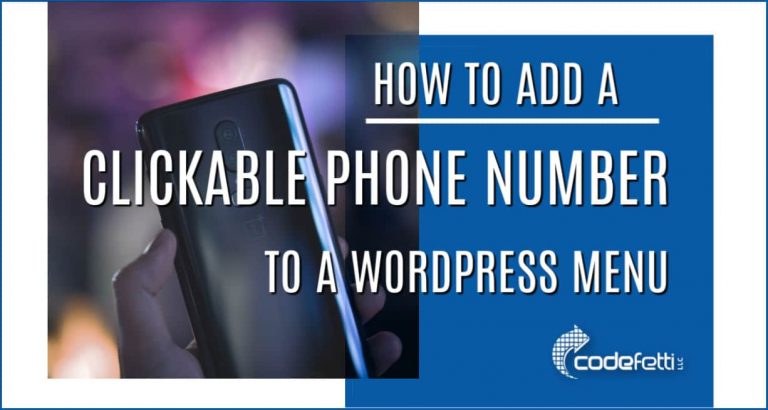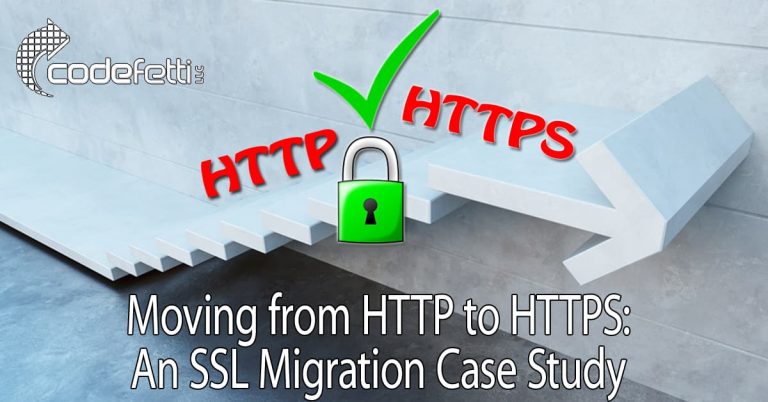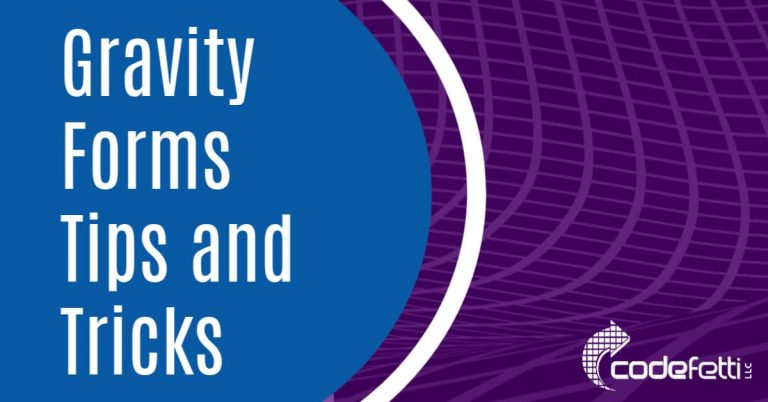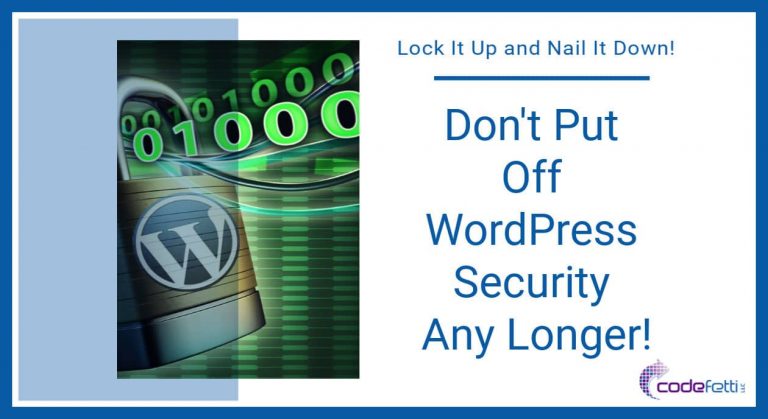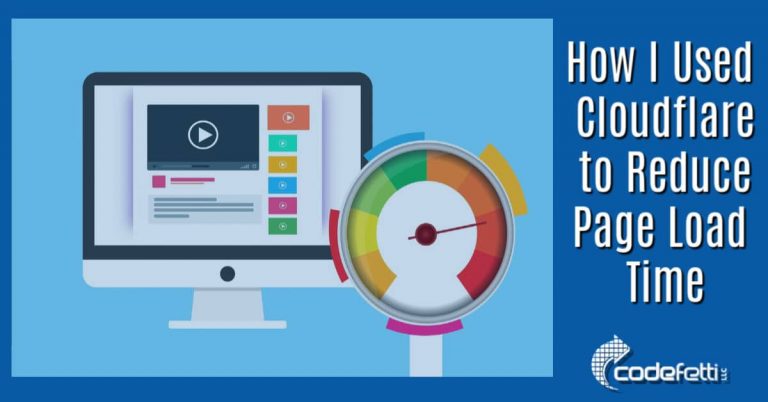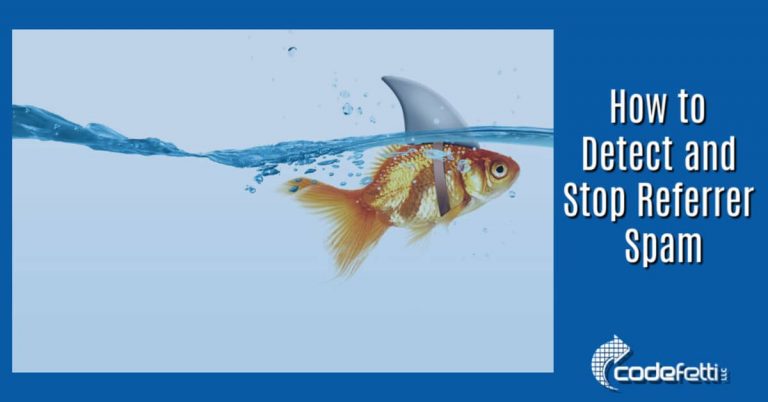Fix Microsoft Defender SmartScreen Blocks Unsafe Content
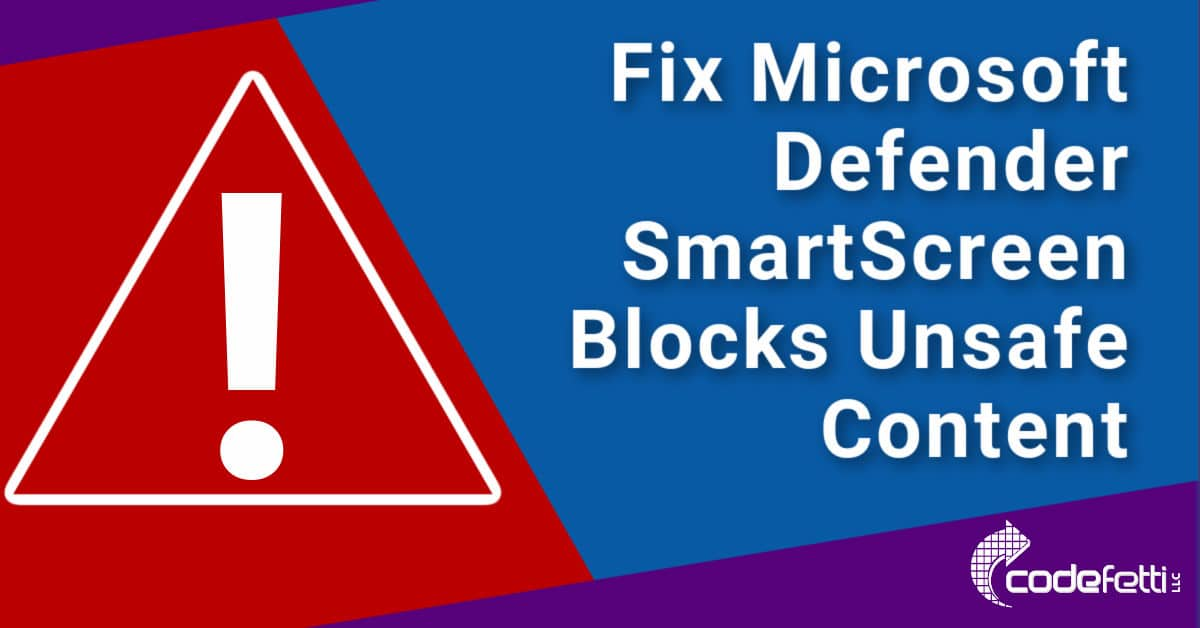
Learn how to fix “Microsoft Defender SmartScreen has blocked this unsafe content” error on your WordPress site by following the instructions in this post.
Microsoft Defender Smartscreen is a Windows security feature that protects users from malicious websites.
If you know for a fact that it is blocking content from a website you know is safe, you can add that website to the trusted sites list located in your web browser’s settings.
Otherwise, please note that this article specifically addresses WordPress sites with embedded YouTube videos and WP-Fastest-Cache premium plugin installed.
If you are running a version of the WP-Fastest-Cache premium plugin prior to November 12, 2020, make sure you upgrade to the latest version of the plugin and you probably won’t have to follow the temporary fix instructions below.
Troubleshooting Microsoft Defender Smartscreen Blocking Content
The rest of this post explains how I was able to troubleshoot Microsoft Defender Smartscreen blocking my WordPress website content.
A website visitor emailed me because his Edge browser flagged one of my WordPress website pages as unsafe content. I appreciated him reaching out to alert me of the problem.
The first thing I had to check was that my WordPress site wasn’t hacked.
The good news is that it wasn’t.
But the bad news was that I could not recreate the issue my visitor had experienced with Edge on my Windows 10 machine.
The Error: Microsoft Defender SmartScreen Blocks Unsafe Content
So the visitor was kind enough to send along the screen he was seeing:
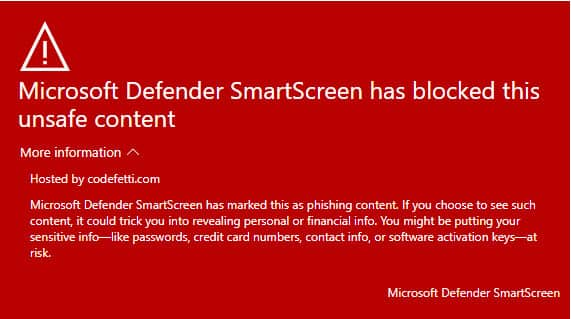
Now once I was confident that my site was safe, I knew it was possible to have him mark my website as safe.
But I felt like it would be putting a band-aid on a bigger problem that would just keep resurfacing.
I wanted to get to the root problem to see exactly why a visitor using Edge encountered this issue.
I didn’t want to have to deal with this issue in the future. So I set out to find the reason for the error.
And then I needed to find a fix for the “Microsoft Defender SmartScreen has blocked this unsafe content” error.
The Reason: Lazy Loading of Embedded YouTube Videos
I narrowed the issue down to pages with lazy loading of embedded YouTube videos that were being viewed with Microsoft Edge browser. It’s interesting to note that Firefox and Chrome worked just fine.
After further in-depth analysis, it appeared to be an issue with the Lazy Load Settings of WP-Fastest-Cache premium plugin that triggered the error in the Edge browser.
See highlighted area below:
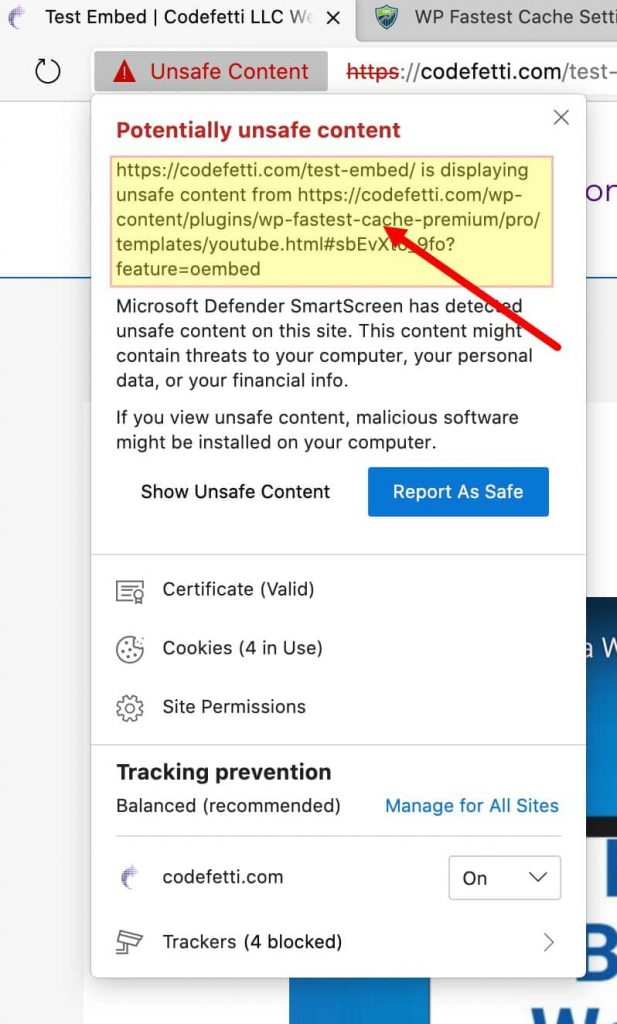
I reached out to the developer of WP-Fastest-Cache plugin and he replied that this error was related to the lazy load feature.
As of November 12, 2020, the plugin developer patched WP-Fastest-Cache Premium and released a full plugin update.
TIP ~ If you want the latest plugin version with this patch, please delete your premium version. Then download and manually install and activate the premium plugin and all of your settings will be retained.
If you had applied the temporary fix below, you can remove the lazy load iframe exclusion from the plugin settings.
Temporary Fix: Microsoft Defender SmartScreen Blocks Unsafe Content
So here is how I was able to temporarily fix the unsafe content error.
1. Log into your WordPress dashboard and go to WP Fastest Cache > Settings.
2. Check the Lazy Load setting:
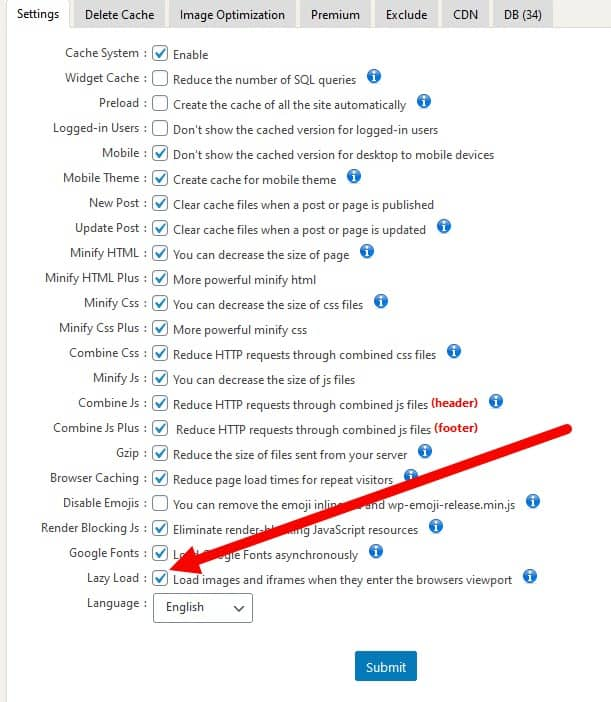
3. The Image Placeholder screen appears:
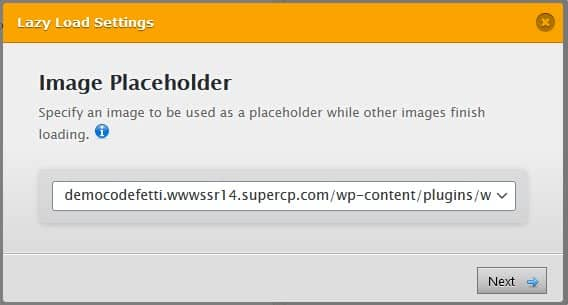
Choose the Image Placeholder. By default a blank image is used.
4. Click Next.
5. The following screen appears:
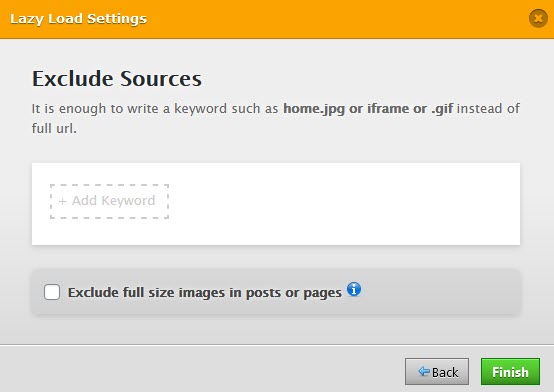
Type “iframe” in the “Add Keyword” box and hit enter.
NOTE: Press enter or the keyword will not save.
If the word “iframe” is in an orange box, you’ve successfully saved it:
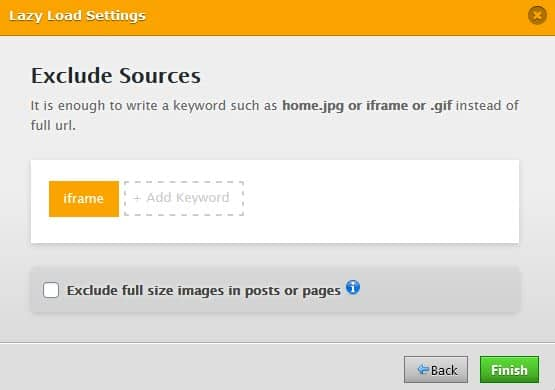
6. Click Finish.
YouTube iframe embeds will now be excluded from Lazy Load.
At this point, your page should no longer throw the “Microsoft Defender SmartScreen has blocked this unsafe content” error.
But a word of caution ~ this fix does come with a caveat. You’ll be trading performance for the fix.
When you exclude iframe embeds, it WILL affect your site speed.
So to reiterate ~ if you have applied this temporary fix while we waited for WP-Fastest-Cache Premium to be patched, you’ll need to download the plugin.
Then uninstall the premium version and install the patched version.