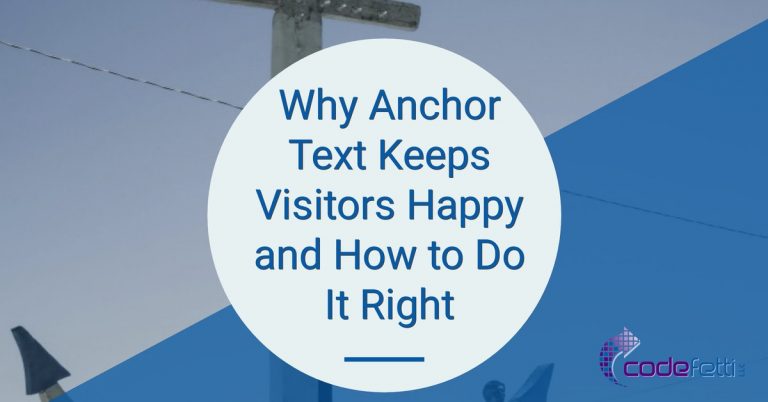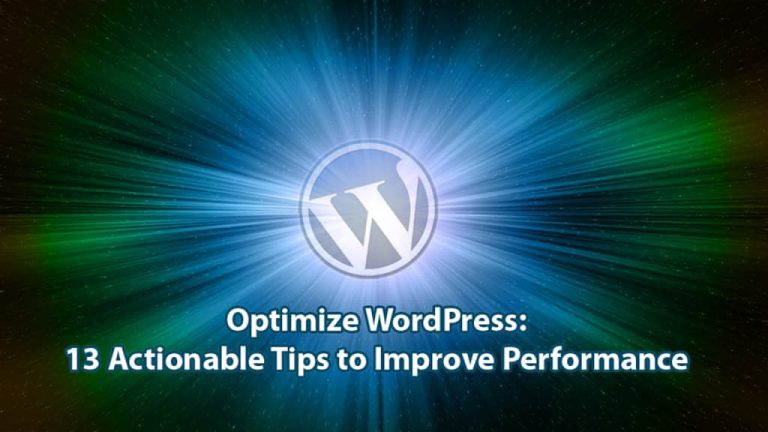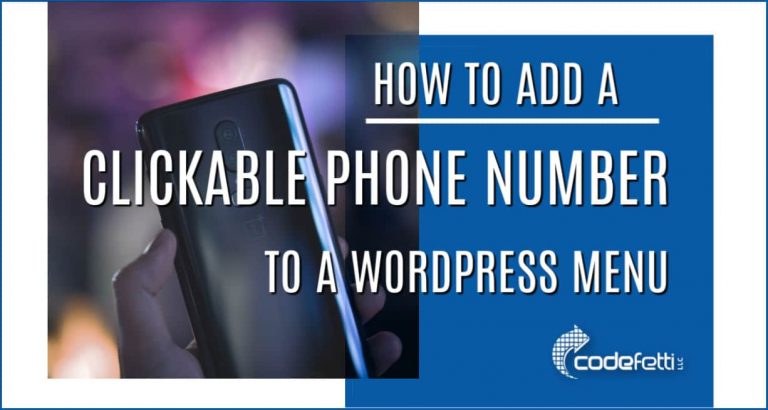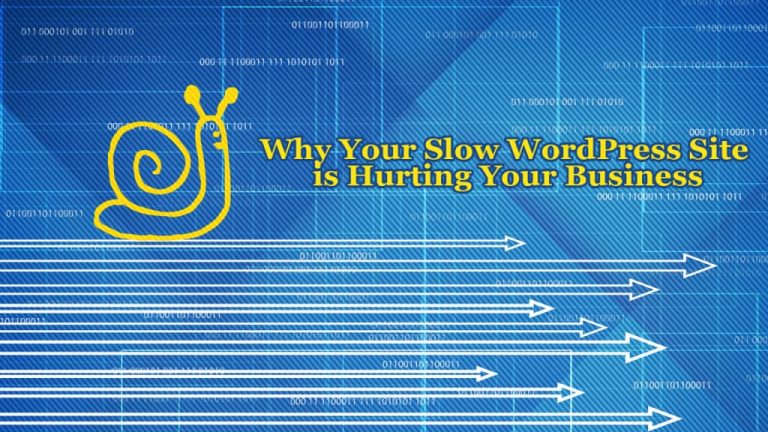How to Create a Local WordPress Site with InstantWP
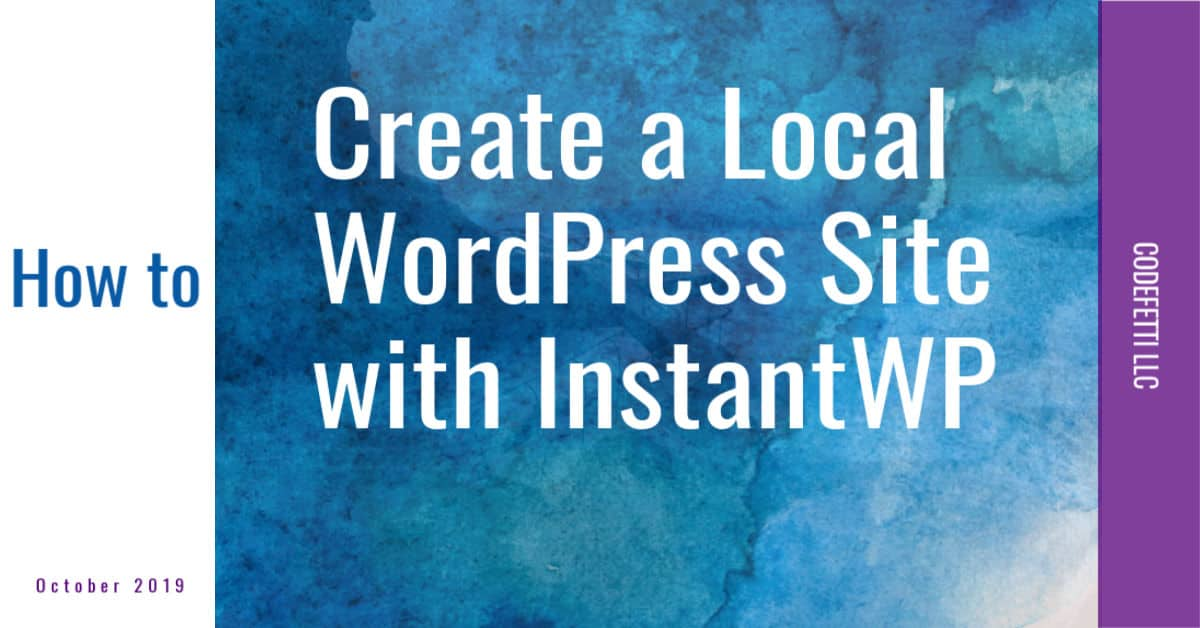
Have you ever wanted to create a local WordPress site?
It’s a great way to learn WordPress and build a new website offline.
When it comes to developing a WordPress site, you have three choices:
- Work on the server. If it’s a development site, you can hide your WordPress site from search engines and hope the search engines honor your request.
- Put the site into maintenance mode using a WordPress plugin until your work is done. This isn’t the best approach if your site will be in development for any length of time.
- Create a local WordPress site installation, which can be tricky and could take a while to get all the pieces in place.
Create a Local WordPress Site with Instant WP
A few years ago I discovered Instant WP, a free program which makes it easy to create a local WordPress site.
Development and testing is a breeze. You can actually run a WordPress site from a USB drive!
You can even create multiple installations on the same USB drive.
Instant WordPress lets you develop the site locally, and if you run it off of a USB drive, it’s easily transportable to client meetings.
This is helpful when you might not have internet access at your meetings.
It’s also ideal for client training. They can work offline on their new website and learn WordPress as they go without worrying about messing up a live site.
Of course, you can always develop up on the server so clients can have an instant link to view the work in progress. But InstantWP is great alternative and is especially suited to new site development.
InstantWP has been under development since 2008 and was first created by an instructor for use in his classes.
The program has been downloaded over a million times.
The developer did a pretty good job of keeping Instant WordPress up-to-date.
Then it seemed the project stalled on an older version of WordPress and it appeared to be abandoned, so I stopped using it.
But I noticed a few years back that the project was taken over by a Corvideon, a tech company in Dublin.
And at that time they revived the program and added more features as well as made it compliant with current technologies.
Outdated Technologies
As of March 2022 the documentation shows that InstantWP includes the following components.
- WordPress 4.7.1
- Apache/2.4.23 (Unix)
- PHP 7.0.14
- MySQL – 10.1.20-MariaDB MariaDB Server
- PHPMyAdmin Version 4.6.5.2
- PHP Composer and WP-CLI also installed
Unfortunately, these technologies are super outdated.
And I’m wondering if the project has been abandoned.
As of this writing, WordPress is currently at version 5.9.2
And you should be running with PHP 7.3+ where possible.
Yet I was still able to create a local WordPress site with InstantWP and can still use it.
But with the advancement of Gutenberg, the new WordPress editor, I seriously doubt this product will exist within another year or so.
Nonetheless, since there are so many WordPress installations still relying on the classic editor (which is what you’ll find in InstantWP), you may still be able to use it a bit longer.
So following you will find your instructions for creating your local WordPress site with InstantWP.
How to Create a Local WordPress Site with InstantWP
It’s simple to create your standalone site.
- Download and run the installation program. Here is where you would specify your USB drive if you want a portable version of your site.
- The installation creates a folder called IWP-v5.3.6-Win
- Launch the program by navigating to Start-InstantWP.bat and double-clicking.
- The following screen will display:
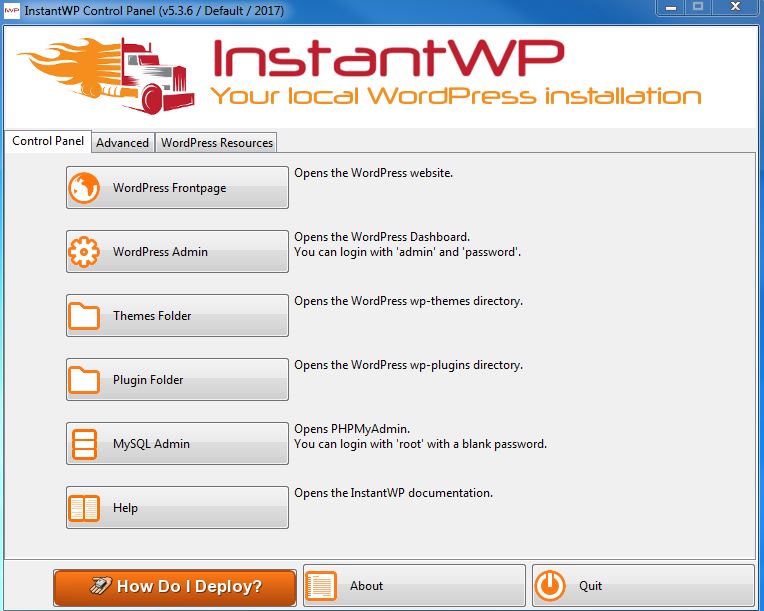
From there you can launch your new installation and get to work!
The author also sells a deployment guide which describes how to migrate and deploy a new site as well as get a copy of a live site or clone your website.
Time to Update your Skills and Learn Gutenberg
And as a final note, I highly encourage you to check out this wonderful Gutenberg Ninja Training.
It’s a self-paced, easy-to-learn course that will bring you up-to-date on the new WordPress block editor.
Trust me when I say the new editor simplifies your work in the dashboard and you’ll never want to go back to the classic editor.
But during this transition period, you can still work with InstantWP as long as you understand its limitations.