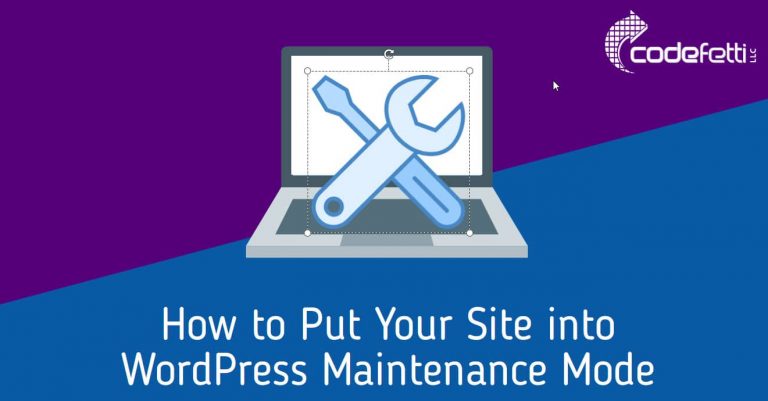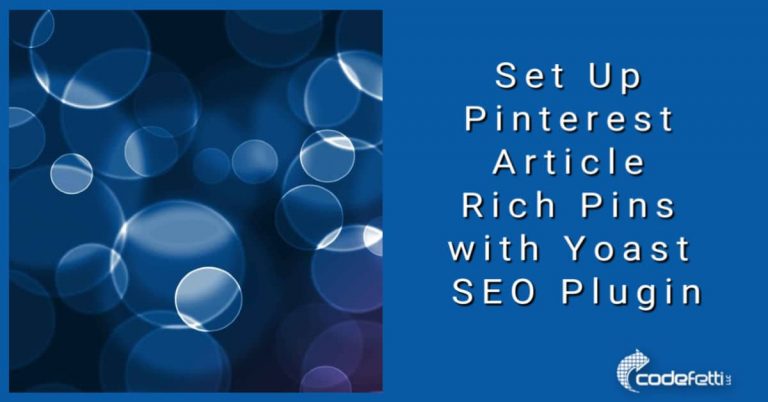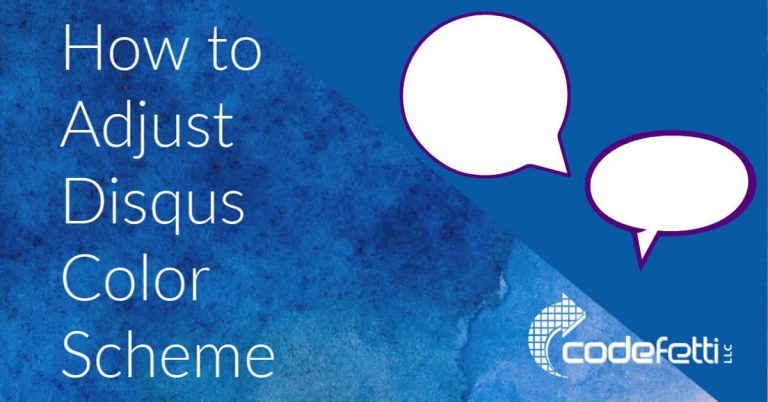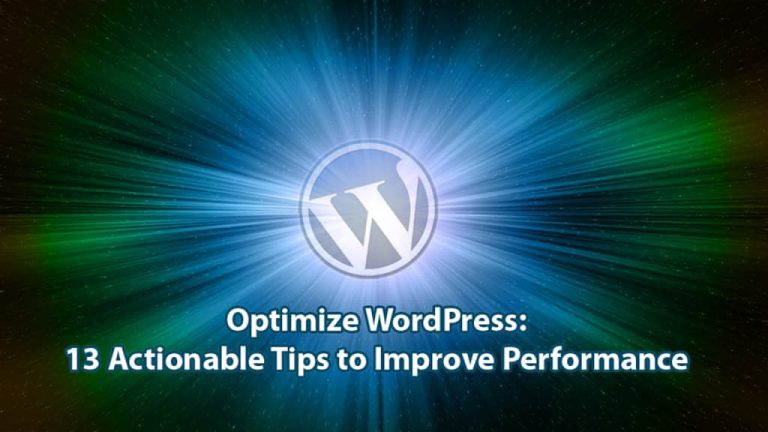What to Do if Sucuri Unable to Properly Scan Your Site
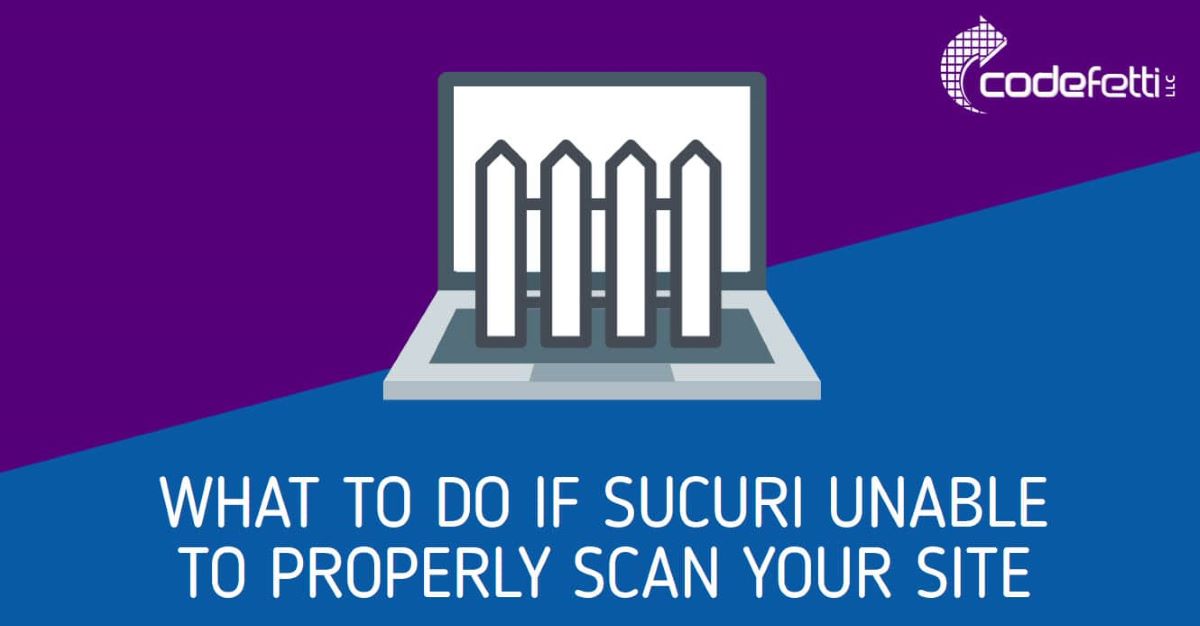
Have you received the error “Sucuri unable to properly scan your site” in your Sucuri dashboard?
You most likely are seeing the following error that is returned by Sucuri when trying to run a scan:
“Unable to properly scan your site. Site returning error: HTTP/1.1 503 Service Temporarily Unavailable”
The problem occurs because the Sucuri monitor has been unable to connect to your WordPress site.
If you are using the WordFence plugin or a content delivery network such as Cloudflare, the Sucuri IPs are likely being blocked.
If you are not using WordPress, but have your site on Cloudflare, see the instructions below to whitelist the Cloudflare IPs.
If you are still having problems, please check the Sucuri Firewall Troubleshooting Guide.
Steps to Fix Sucuri Unable to Properly Scan Your Site
If your site is on WordPress and you are using WordFence, you’ll need to whitelist Sucuri’s IPs in WordFence settings.
Technology changes and so do IP address ranges.
You will need to contact Sucuri support to obtain the appropriate Sucuri monitor IP for your site.
Troubleshooting Tips for WordFence Users
Whitelist Sucuri IP in WordFence
Once you have the appropriate Sucuri IPs to whitelist, go to your Dashboard>WordFence>Options and scroll down to Other Options.
Then whitelist the Sucuri Security Monitor IP by listing it as shown below.
Save your changes.

Troubleshooting Tips for Cloudflare Users
Whitelist Sucuri IPs in Cloudflare
If you are still having problems and your site is on Cloudflare, you’ll need to whitelist the Sucuri IPs in Cloudflare.
From the Cloudflare dashboard, go to Firewall > Tools.
In IP Access Rules, enter the Sucuri IP and click “Allow” and “This Website” in the respective drop down boxes.
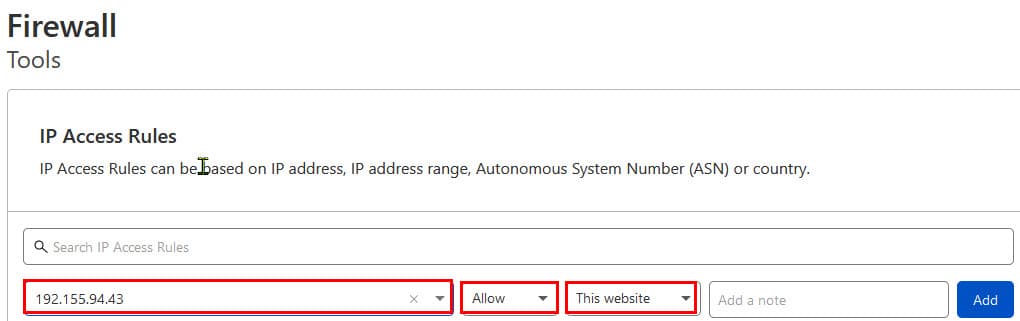
The next time the Sucuri scanner attempts to connect to your website the server will allow it and your scans should run as scheduled.